Installation Guide
The easiest way to get started with FEDEM is to download and install the latest built release, and run some of the example models provided.
Installation
Currently, binaries are provided for Windows (64-bit) only. To install the latest release, proceed as follows:
- Go to the Releases page
on the fedem-gui repository on github,
and download the most recent zip-file
FedemInstaller-*.zip. - Alternatively, you may download the latest Windows installer from the Download menu in the left pane.
- Unzip this file at arbitrary location on your PC.
- Execute the
INSTALL.batfile as administrator. This will (by default) install the software in the folder "C:\Program Files\FEDEM" on your PC, set the file association for FEDEM model files to the GUI executable (Fedem.exe), and optionally create short-cuts to the executable on the user's Desktop and in the Windows Start menu. - Unless you already have Microsoft Visual Studio installed (2015 or later), you may also need to download and install some C++ runtime libraries from Microsoft before you can run the installed FEDEM GUI or solvers on Windows. That is, download the file vc_redist.x64.exe and execute it as administrator.
First Run
 To start FEDEM with an empty model, either double-click the FEDEM icon on the Desktop,
or select in from the Windows Start menu. The welcome screen of the FEDEM GUI
should then (after a few seconds) appear, like this:
To start FEDEM with an empty model, either double-click the FEDEM icon on the Desktop,
or select in from the Windows Start menu. The welcome screen of the FEDEM GUI
should then (after a few seconds) appear, like this:
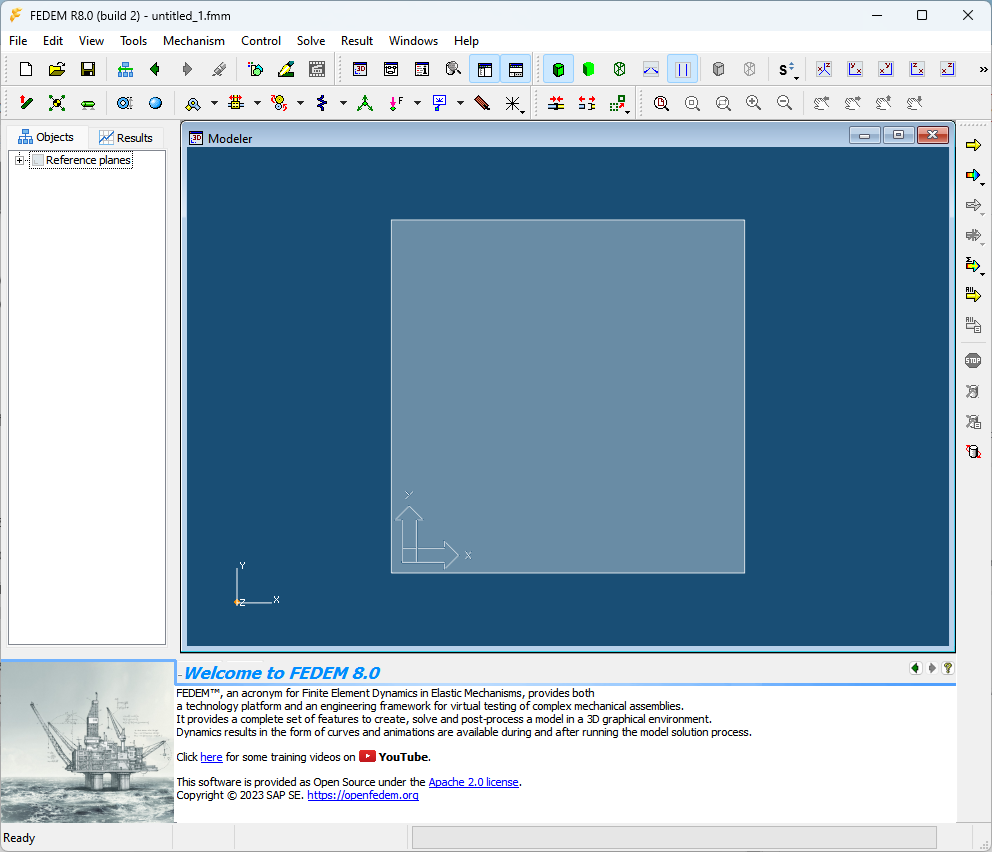
The FEDEM main windows consists of the following items:
- At the very top there is a line of standard Menus (File, Edit, etc).
- Next there are two lines (the tool bars) containing some buttons used to initiate commands also found in the Menus.
- One of the toolbars (for executing the solvers) are placed vertically to the right.
- In the left part of the window is the Model Manager panel, containing the Objects and Results tabs, which allow you to create, manage, and delete the objects in your model, and to define Animations and Graphs for your results.
- The largest part of the main window is occupied by the Workspace area, containing the Modeler, Control Editor and Graph views for constructing and viewing models and results. Initially (like in the image above), it only displays the Reference plane.
- The lower left part of the main window contains the ID and Topology panel which lists objects related to the selected item.
- The area below the Workspace area is the Property Editor panel, which allows you to view and edit the properties of individual objects in the model.
- At the very bottom of the main window, the Status bar is located, which provides information of the status, progress information and whether a solver process is running.
Refer to the Users Guide for further details on the FEDEM GUI.
If you already have a FEDEM model file, the easiest way to open it is to just double-click the file in the Windows file browser.